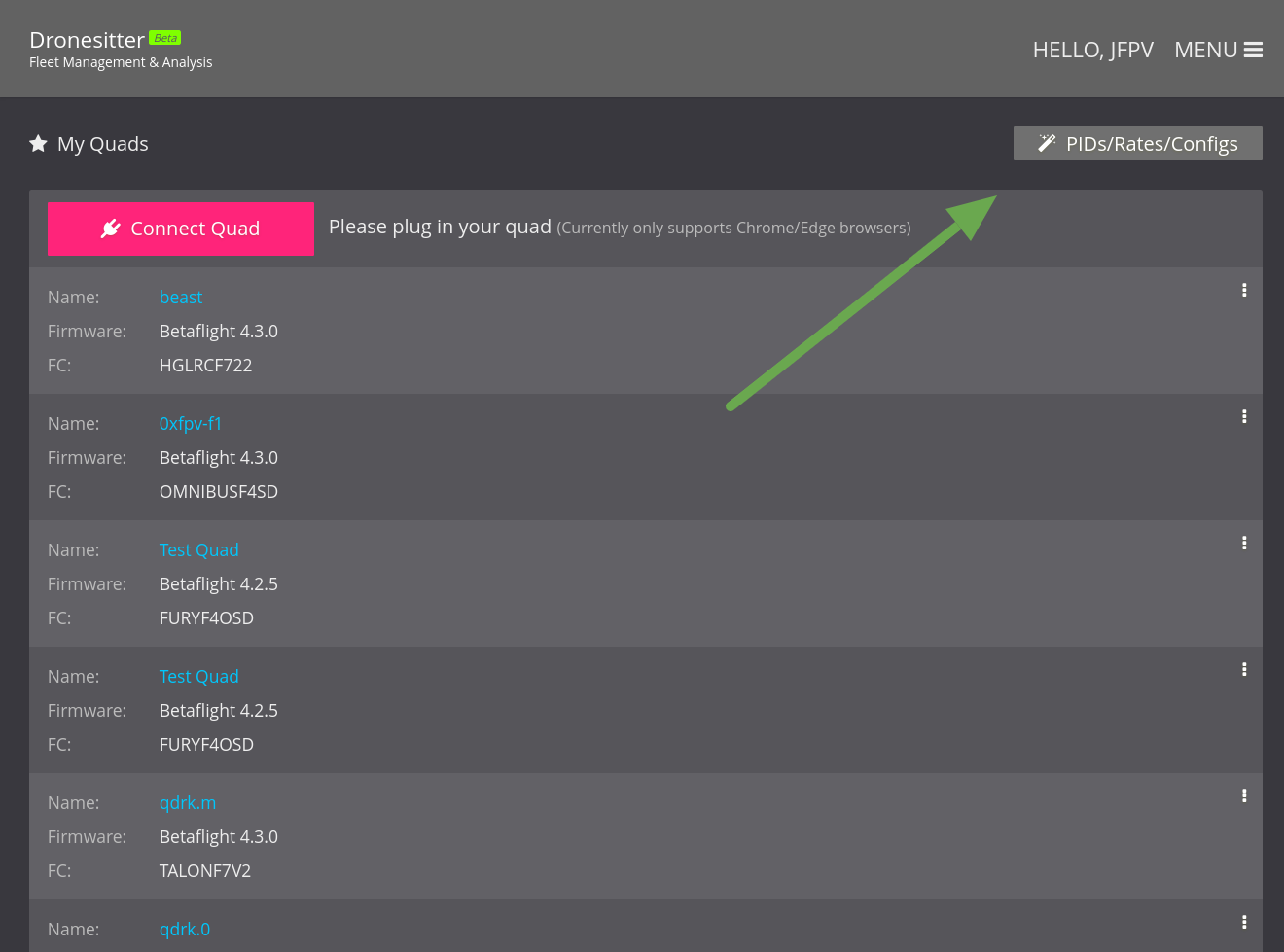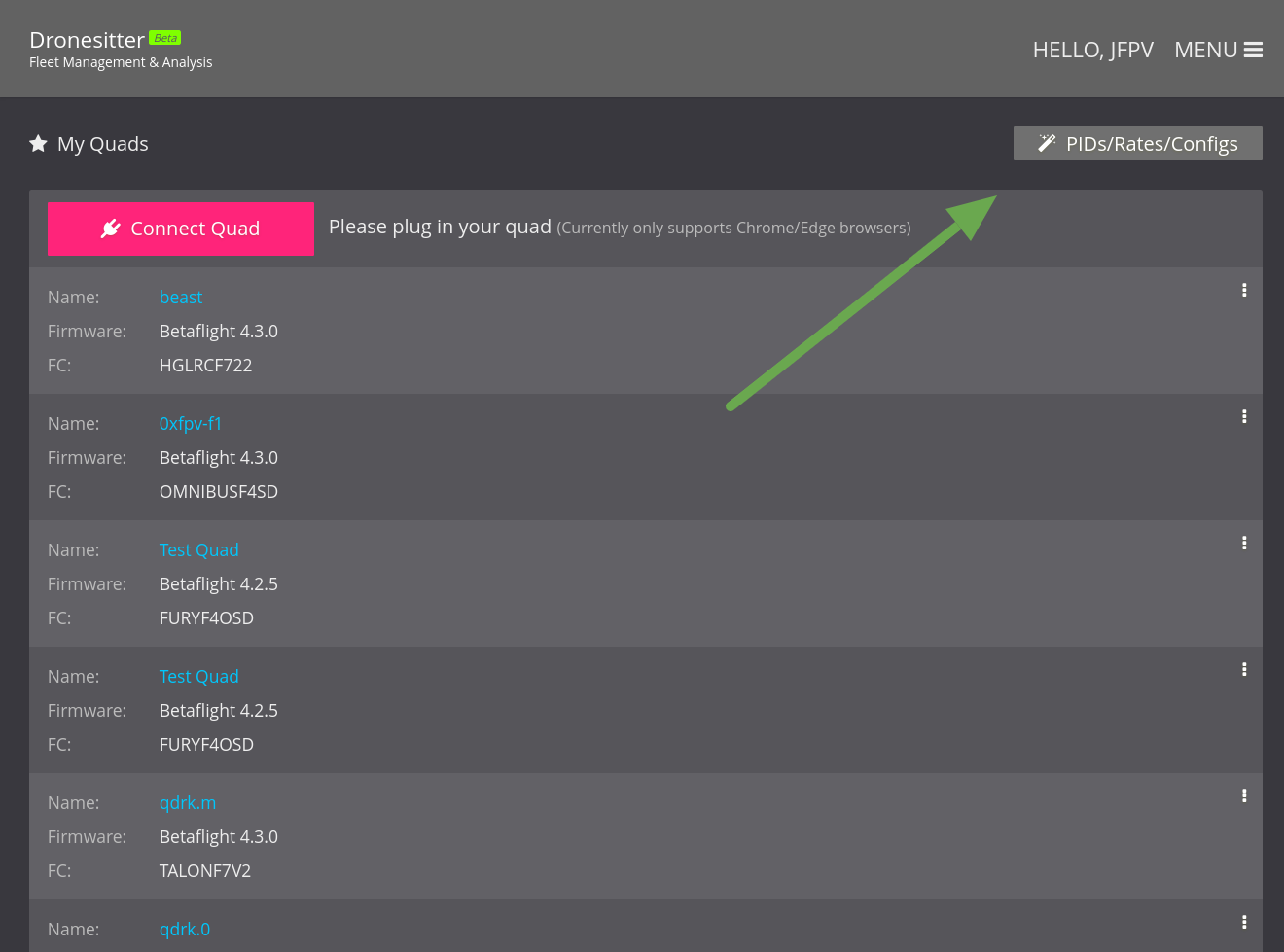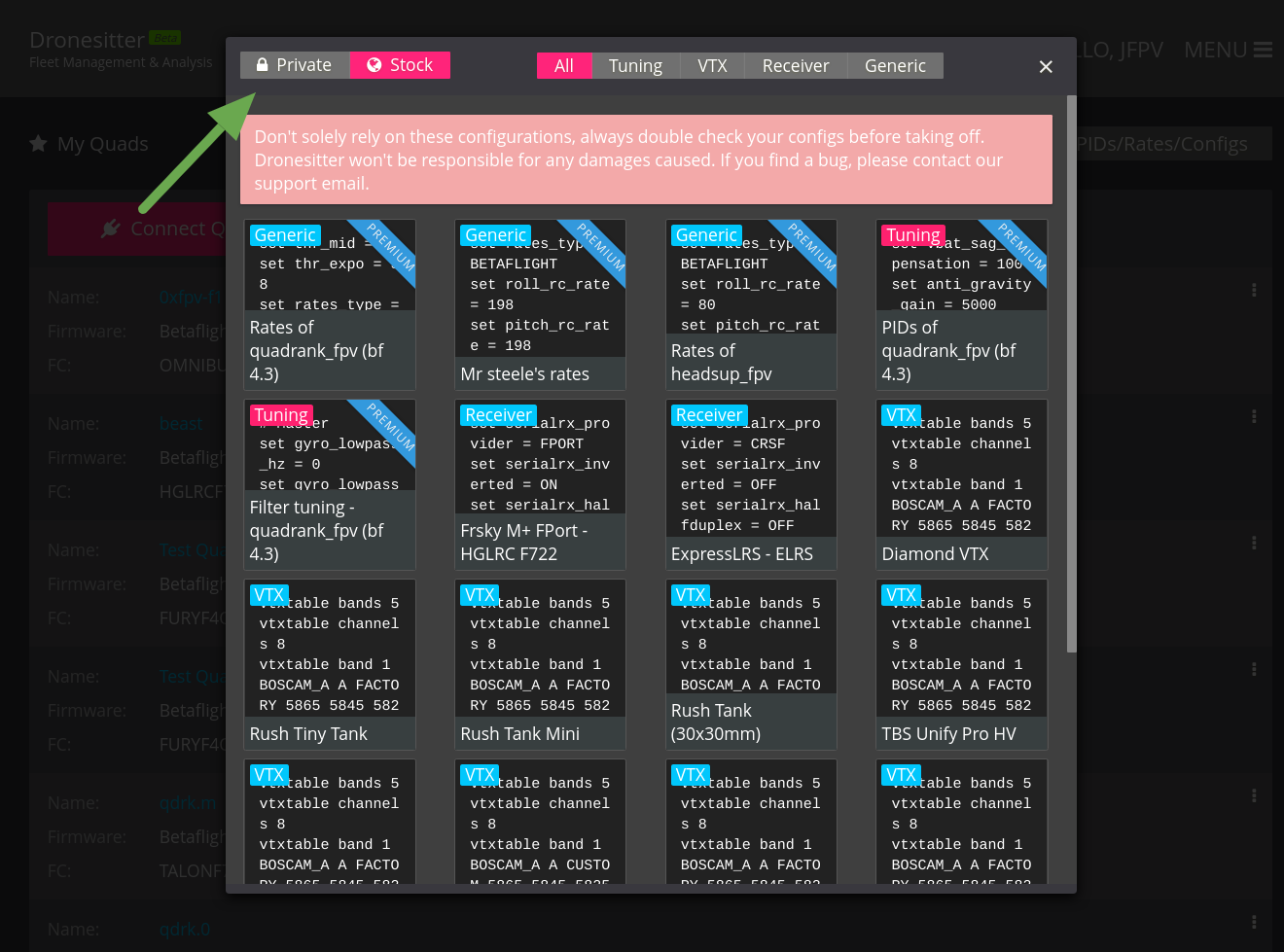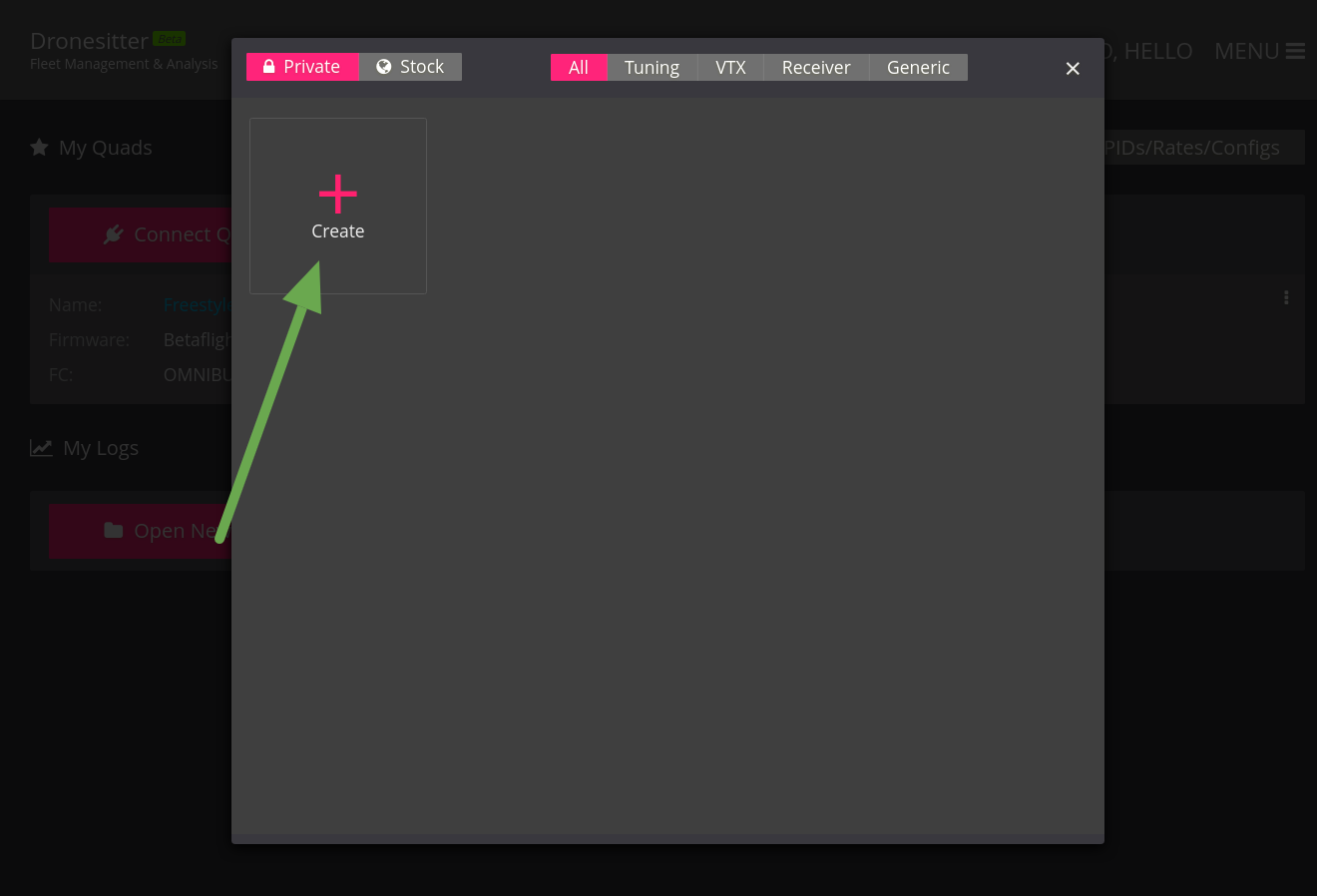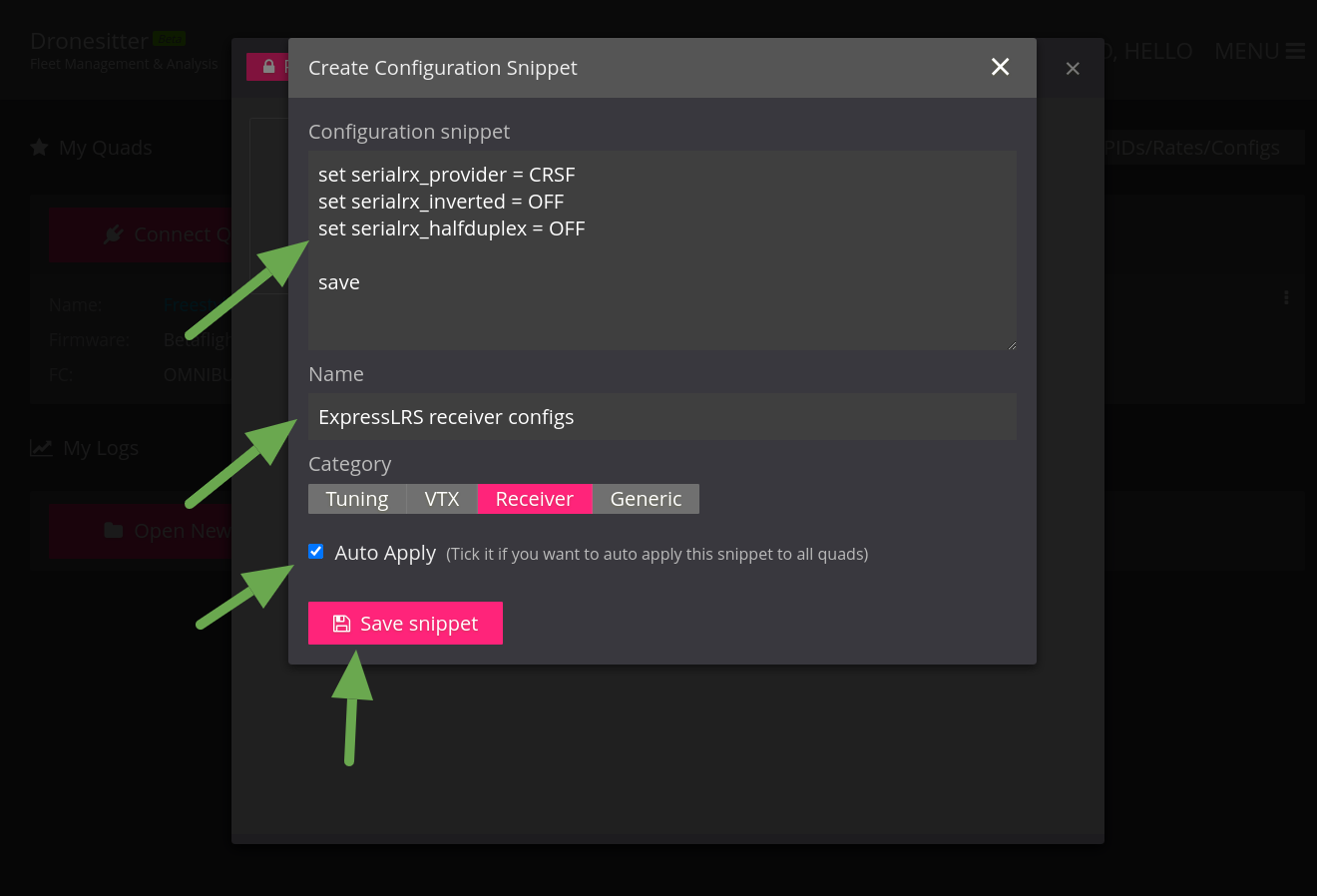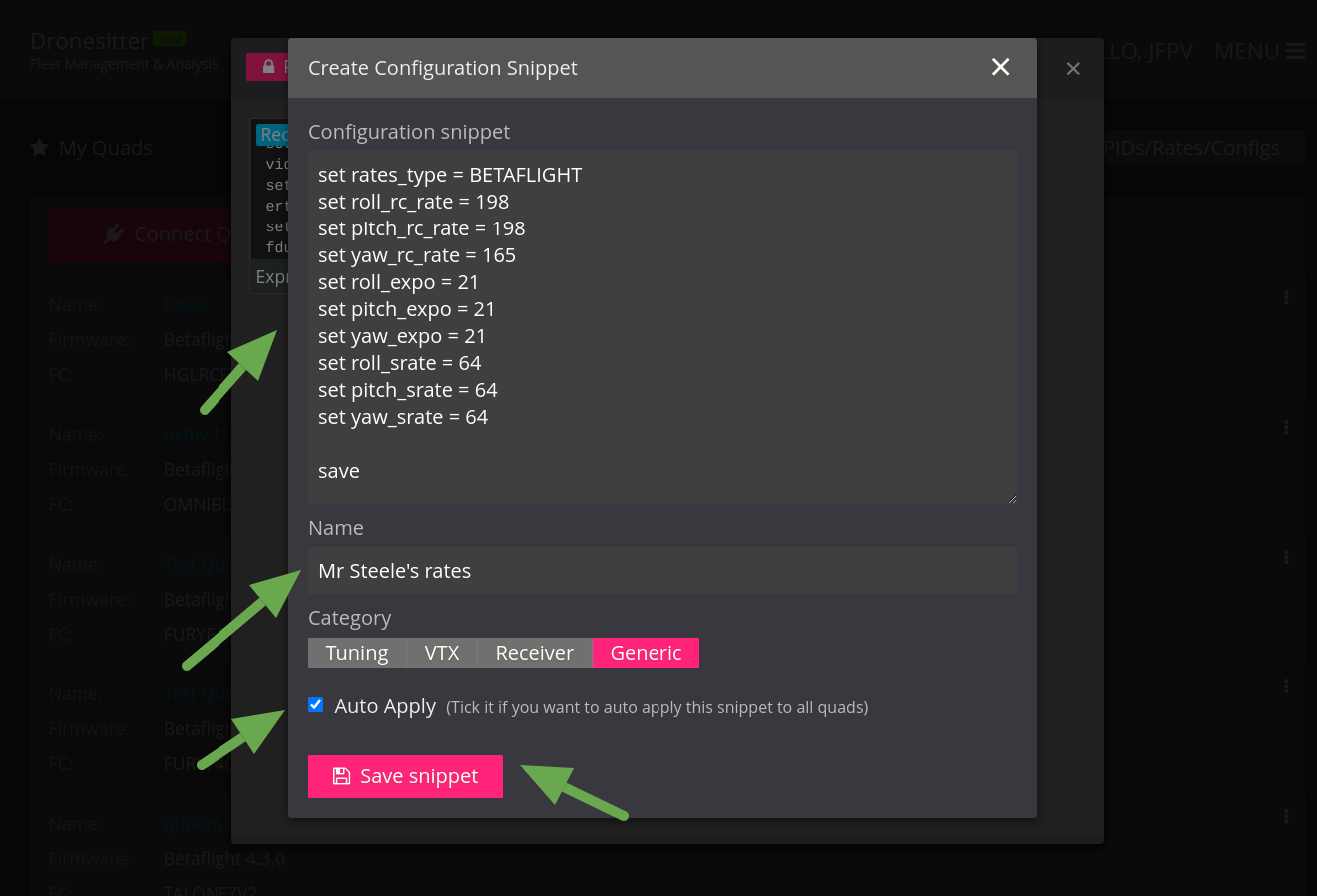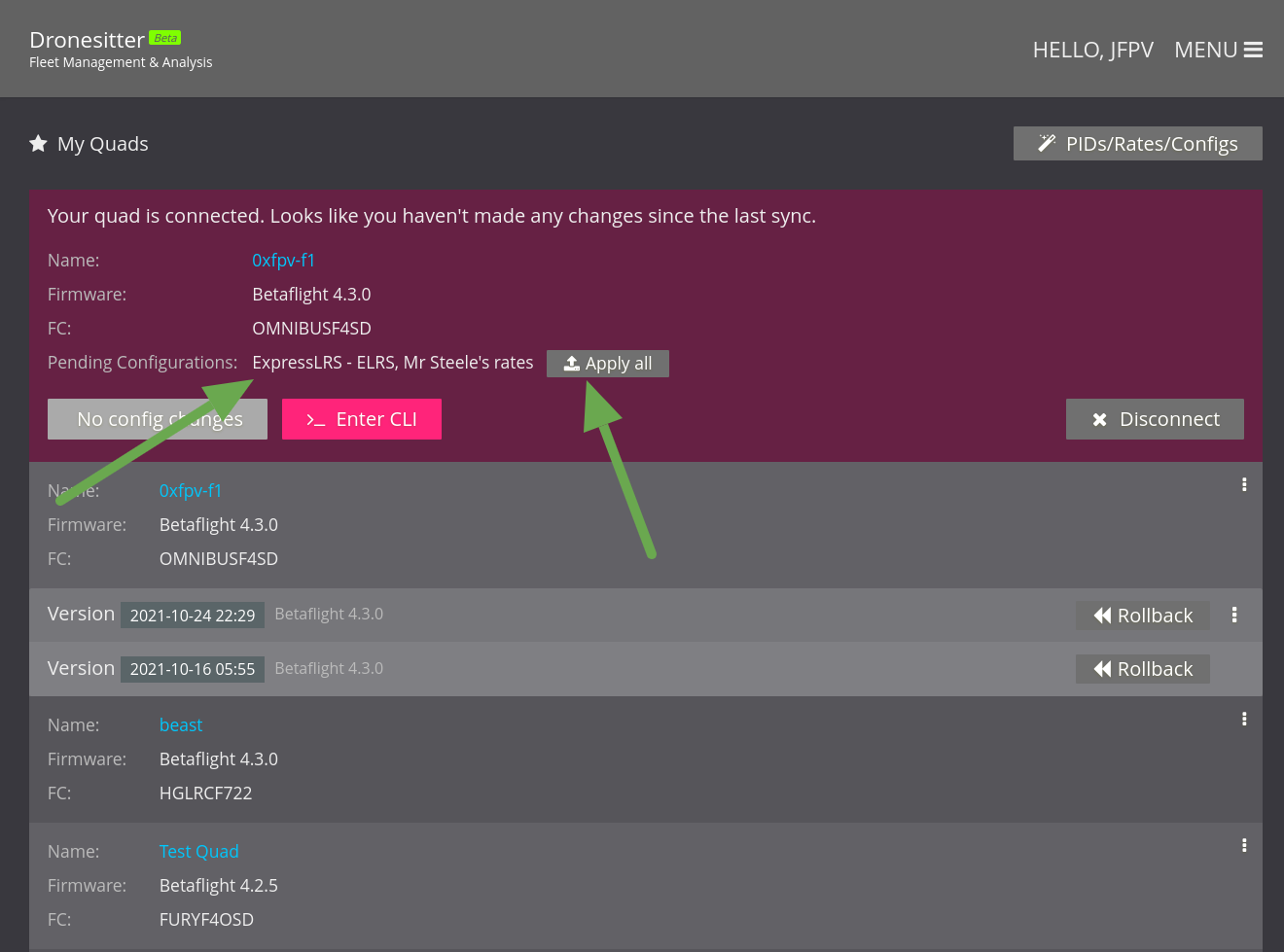In this tutorial, we'll take a look at how to use FPVSIM's snippets feature create a set of custom snippets and auto apply it to a new quad.
1
After landing on FPVSIM's dashboard, click on the "PIDs/Rates/Configs" button on the top right corner
2
You should see a dialog like this, click on the "Private" tab
3
Click on the big "Create" button
4
In the dialog, put in your configuration snippets. Any valid CLI command works. In this case, I put in the configs of ExpressLRS receiver. Tick the "Auto apply" checkbox.
5
Using the same method, create another snippet for your favorite rates.
6
Close the dialog and connect to a quad using the "Connect Quad" button. (You can find out how in the 2 minute walk-through here:
how to sync betaflight/inav configurations) Once connected, you can see the snippets you just created shown in the "Pending configurations" row with an "Apply all" button on the side. Click it to apply all the pending snippets.
The next time you set up a new quad, FPVSIM will know that no auto snippets has been applied yet and you can apply all the common configurations like OSD/receiver/rates/PIDs with a single click.