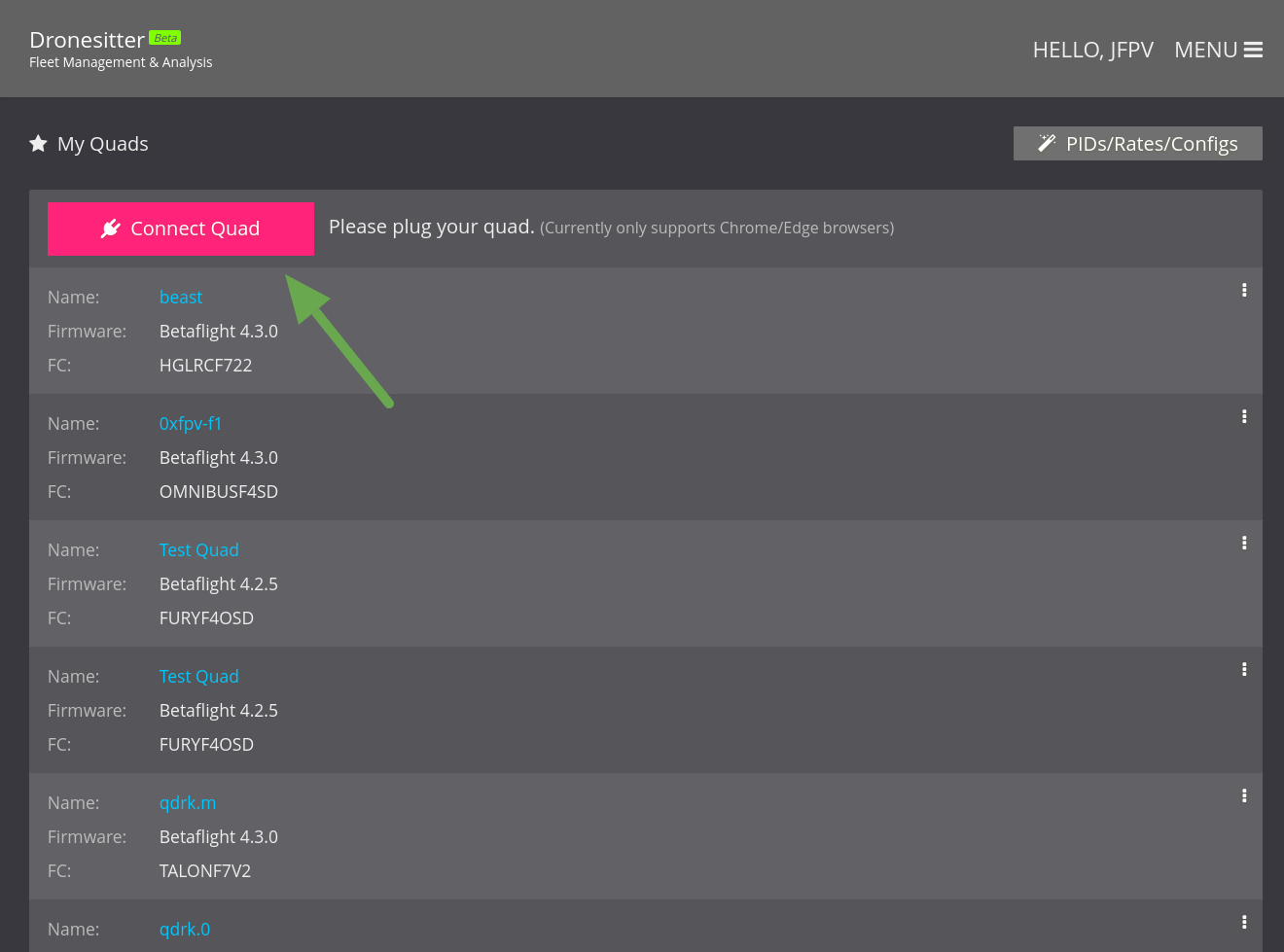
In the dialog popped up, choose the serial port of your quad
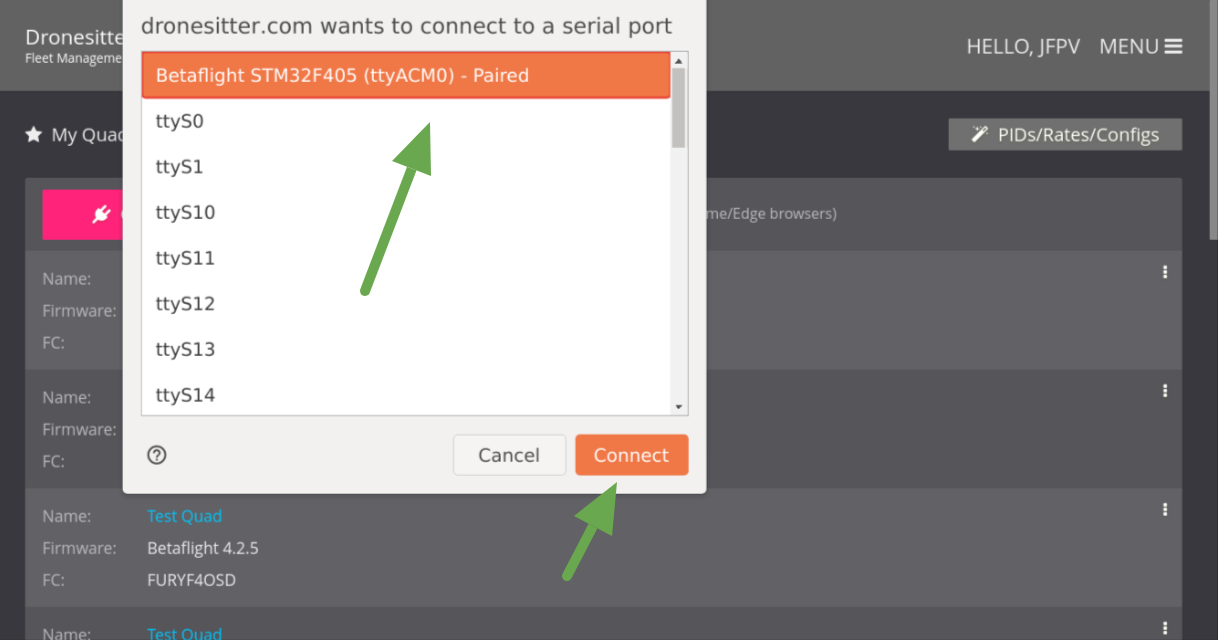
If you don't see a similar dialog, make sure you are using the latest Chrome/Edge browsers. In the future, more browsers will be supported.
In this tutorial, we'll take a look at how to use FPVSIM's fleet management feature to sync and manage Betaflight/iNav configurations in the browser, no installations required.
After this tutorial, you'll learn:
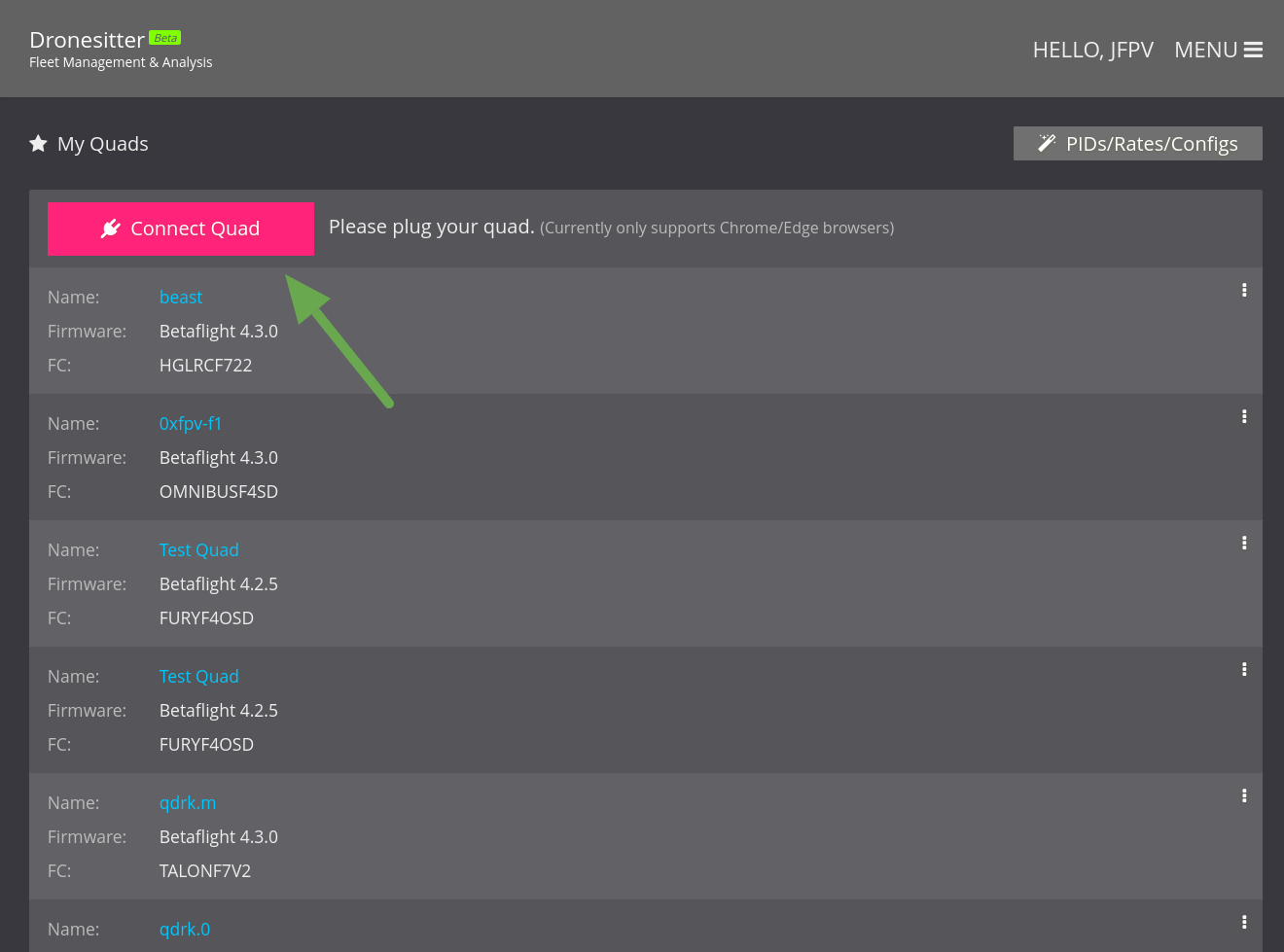
In the dialog popped up, choose the serial port of your quad
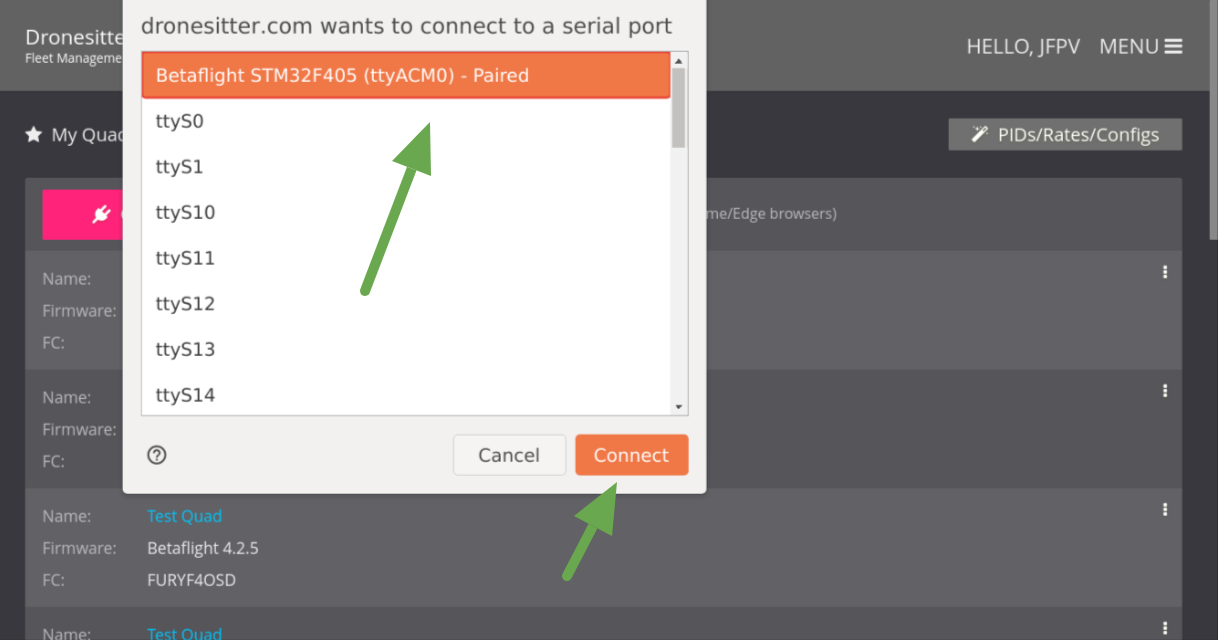
If you don't see a similar dialog, make sure you are using the latest Chrome/Edge browsers. In the future, more browsers will be supported.
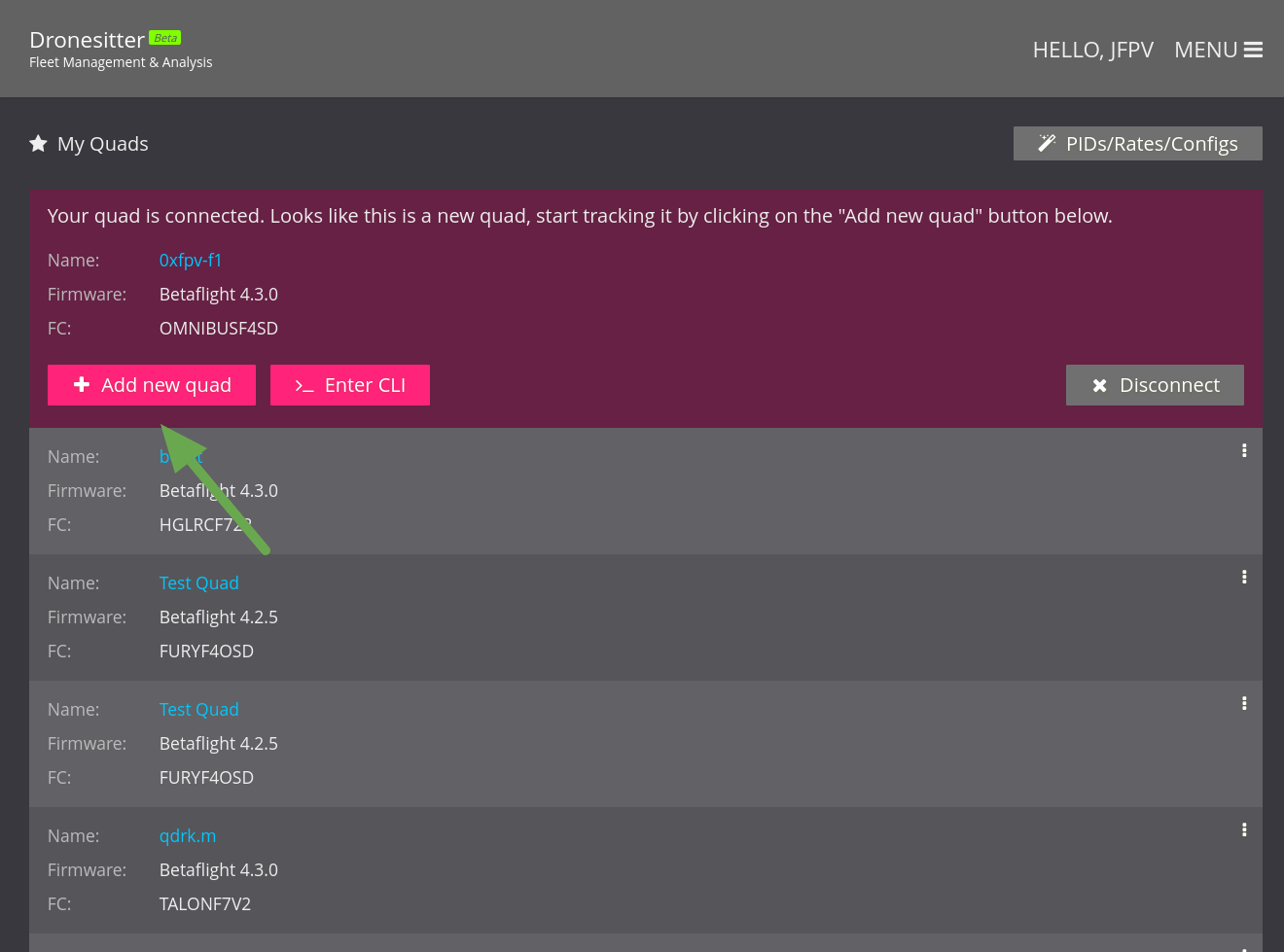
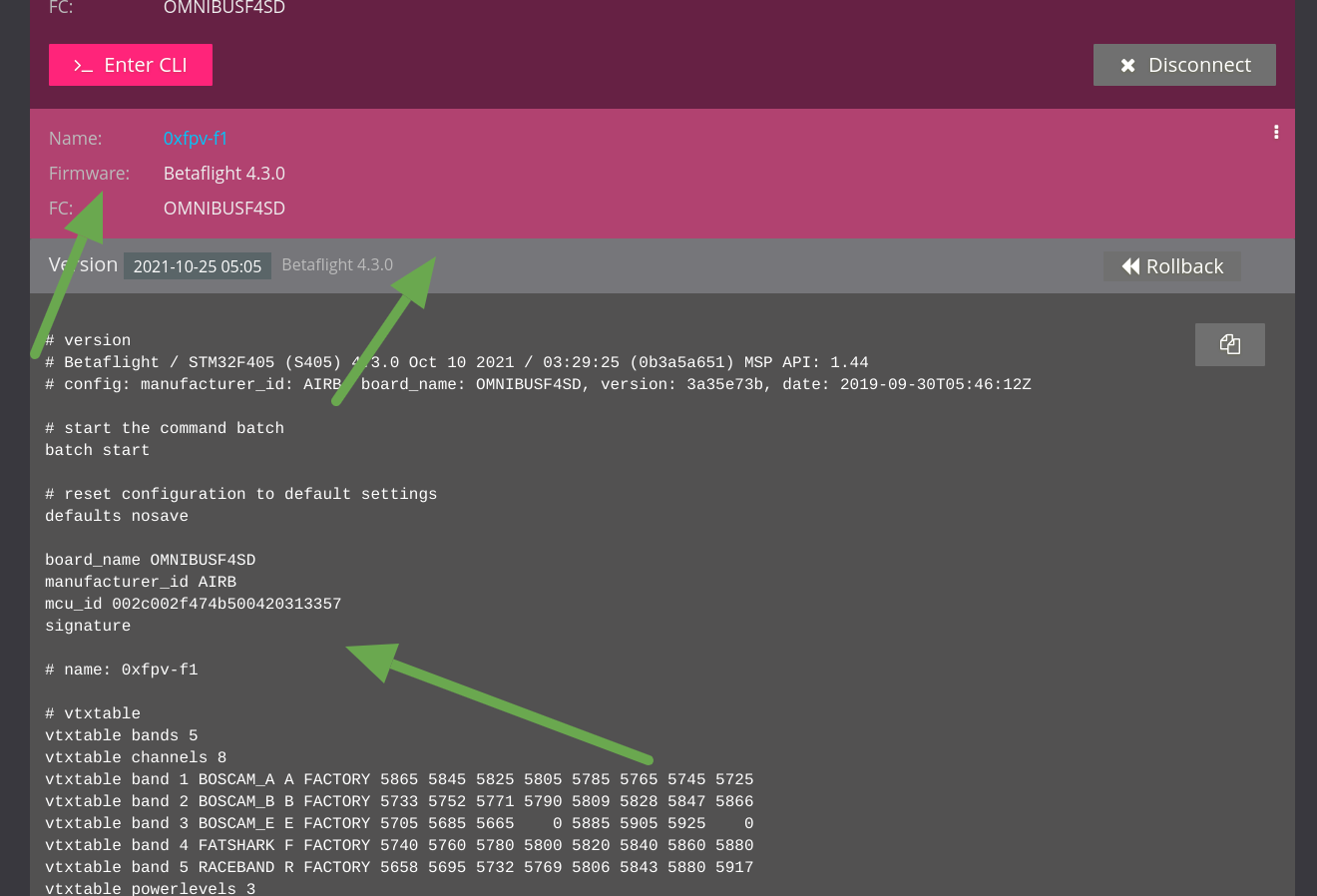
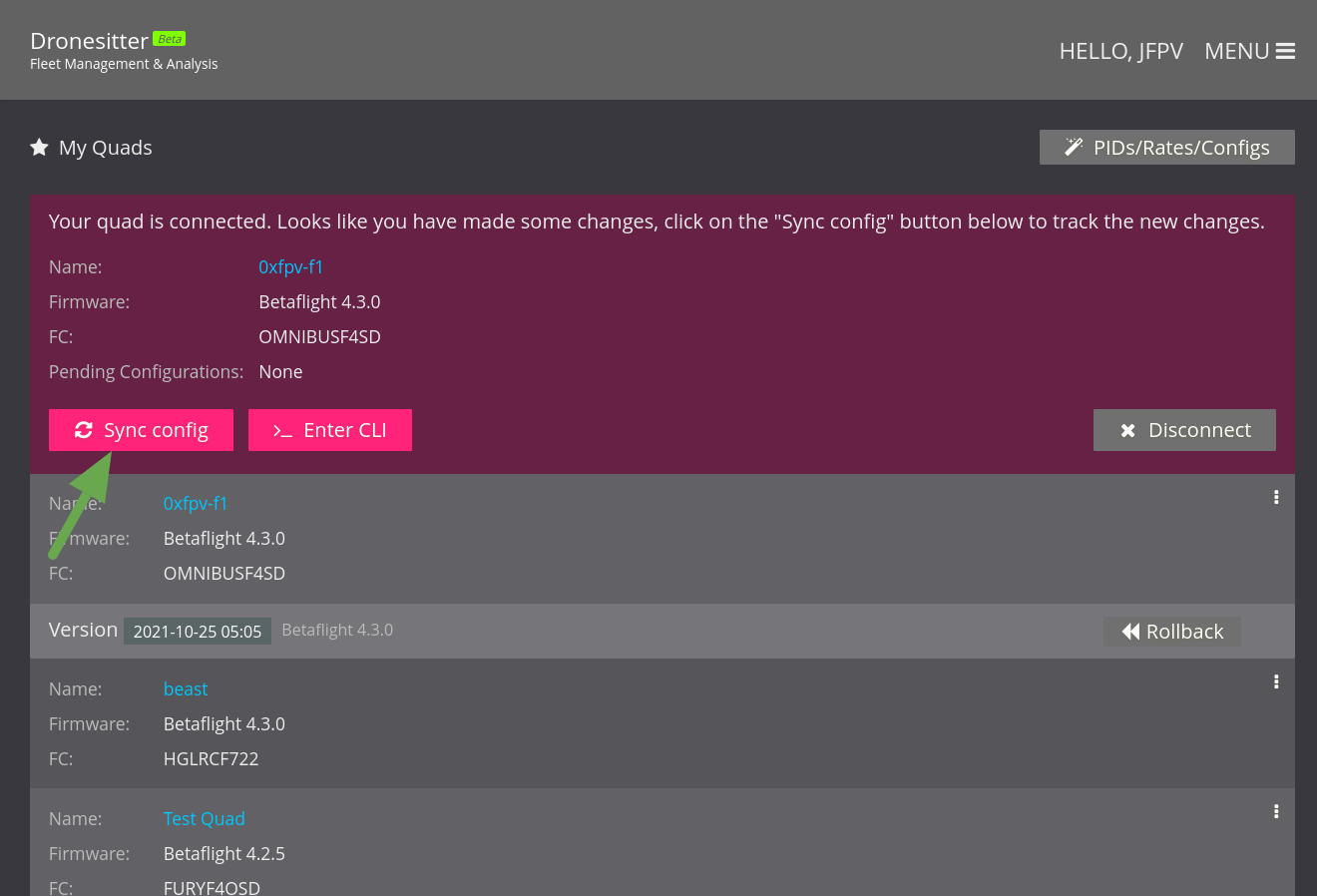
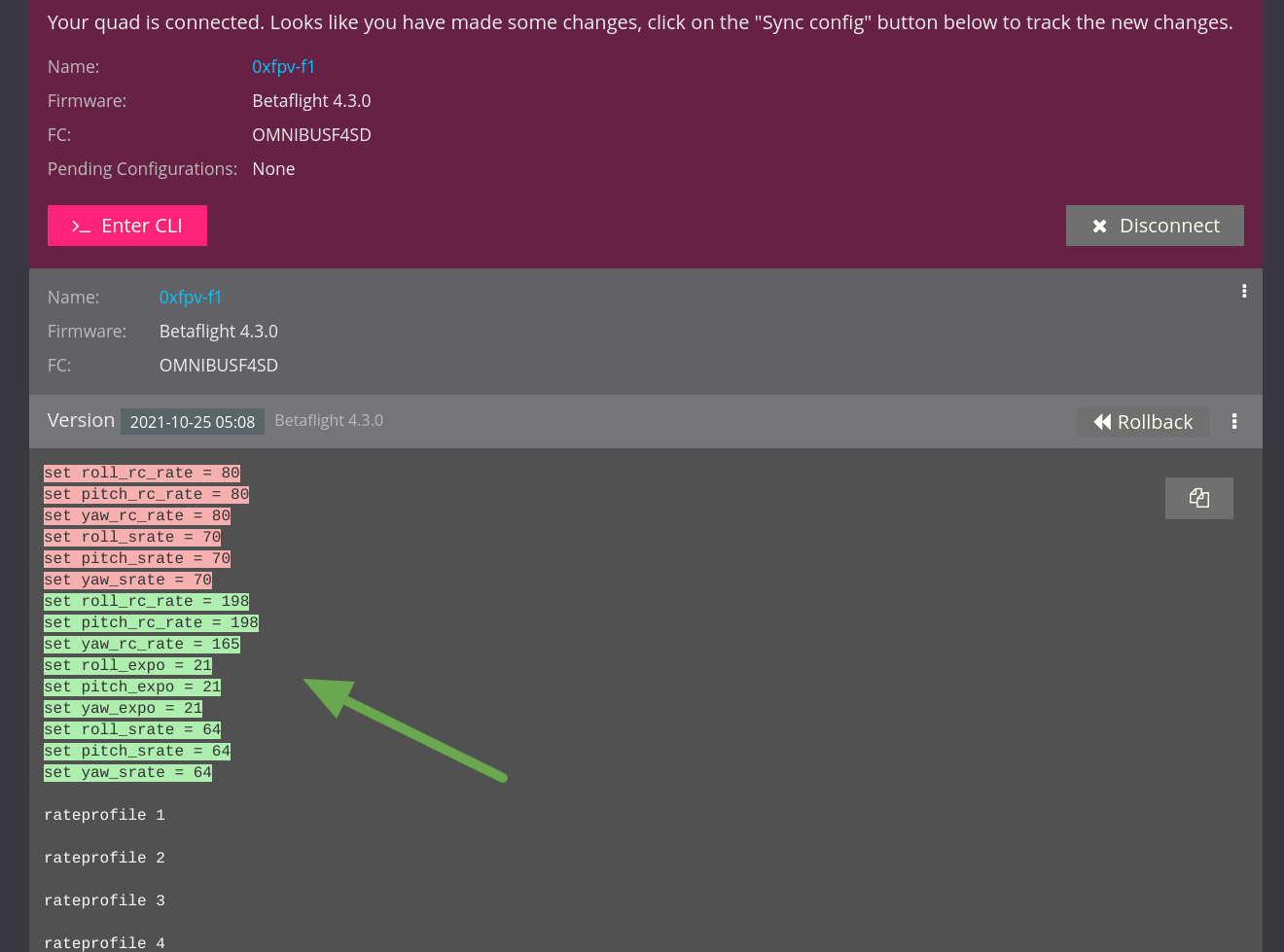
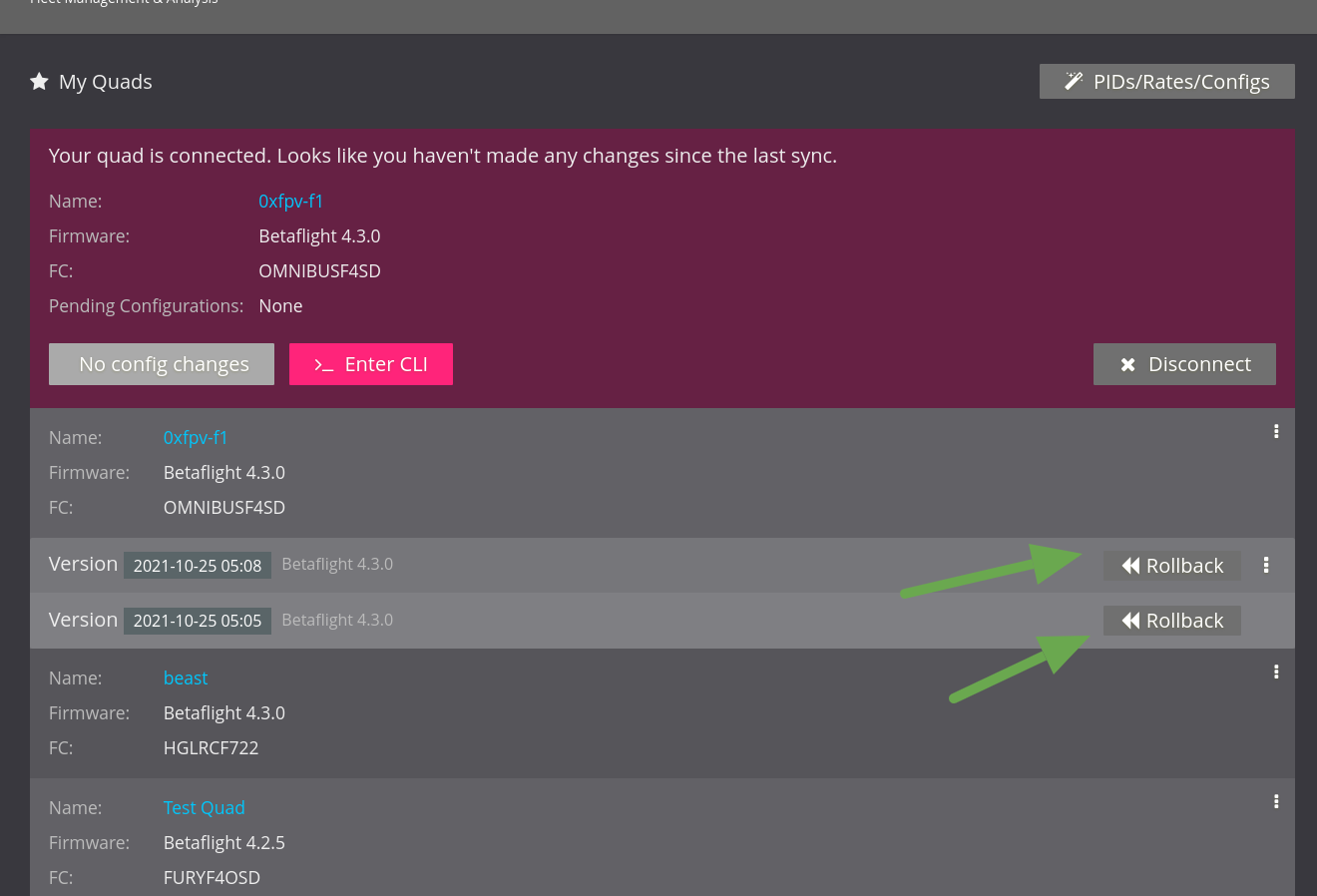
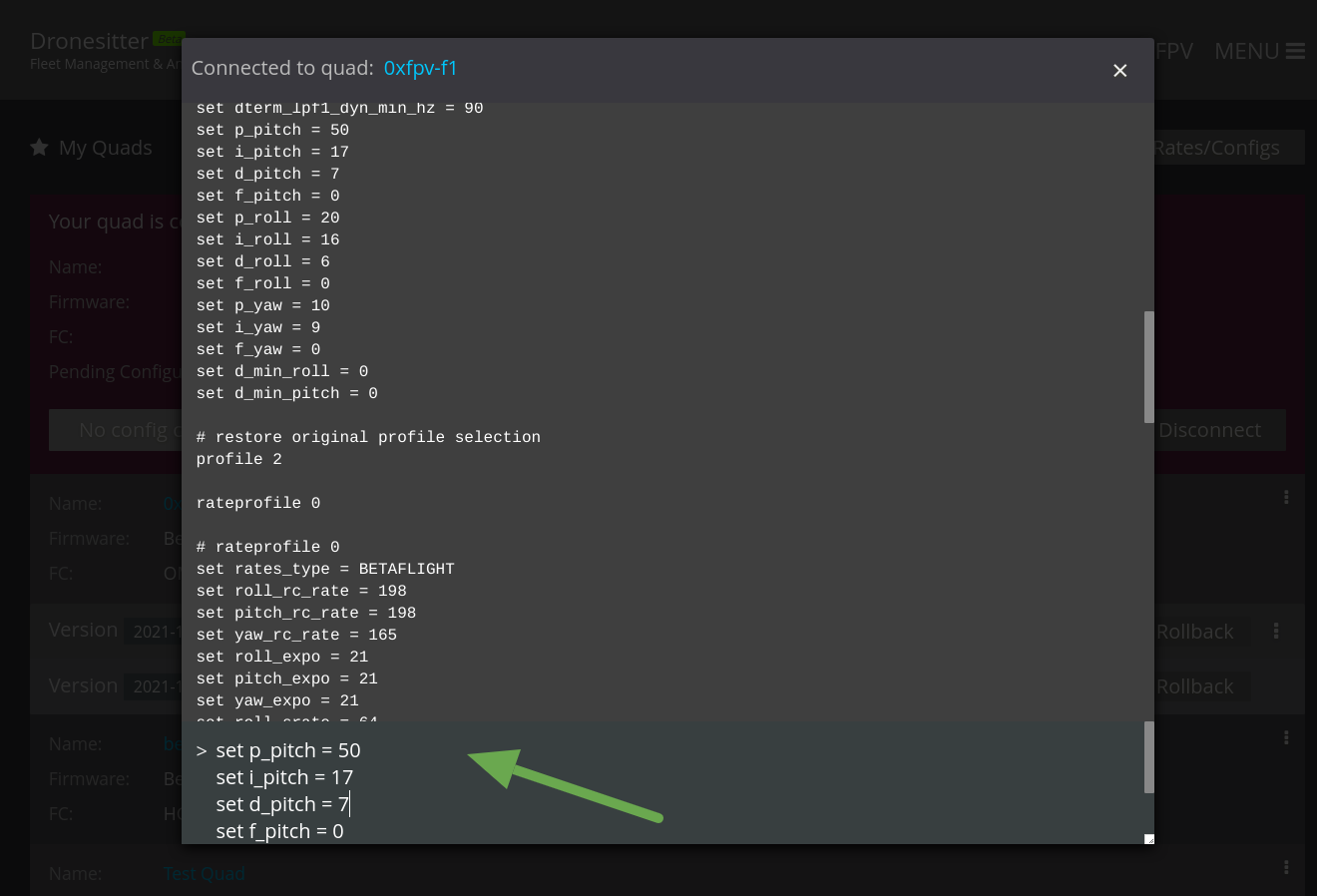
With FPVSIM's fleet management feature, you never had to worry about missing your configs again, and can easily rollback to a previous version with the clarify on what has changed and what has not.