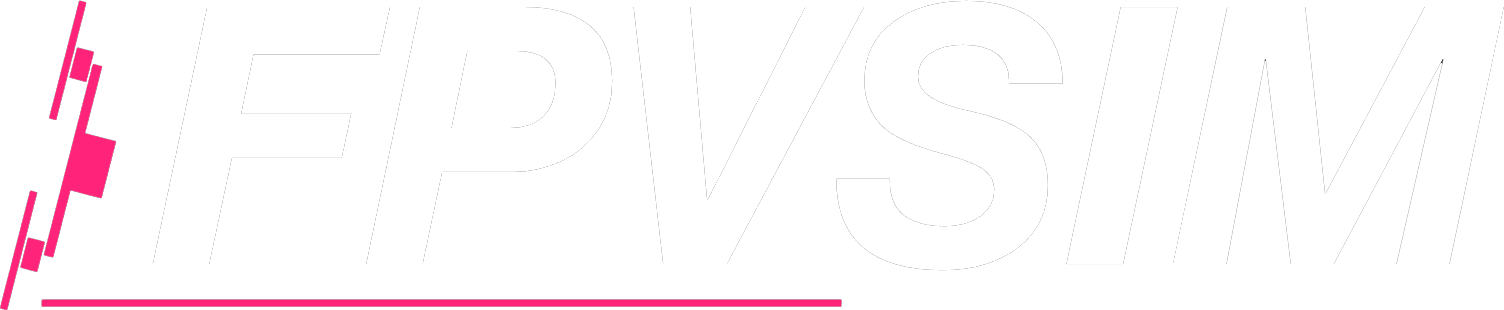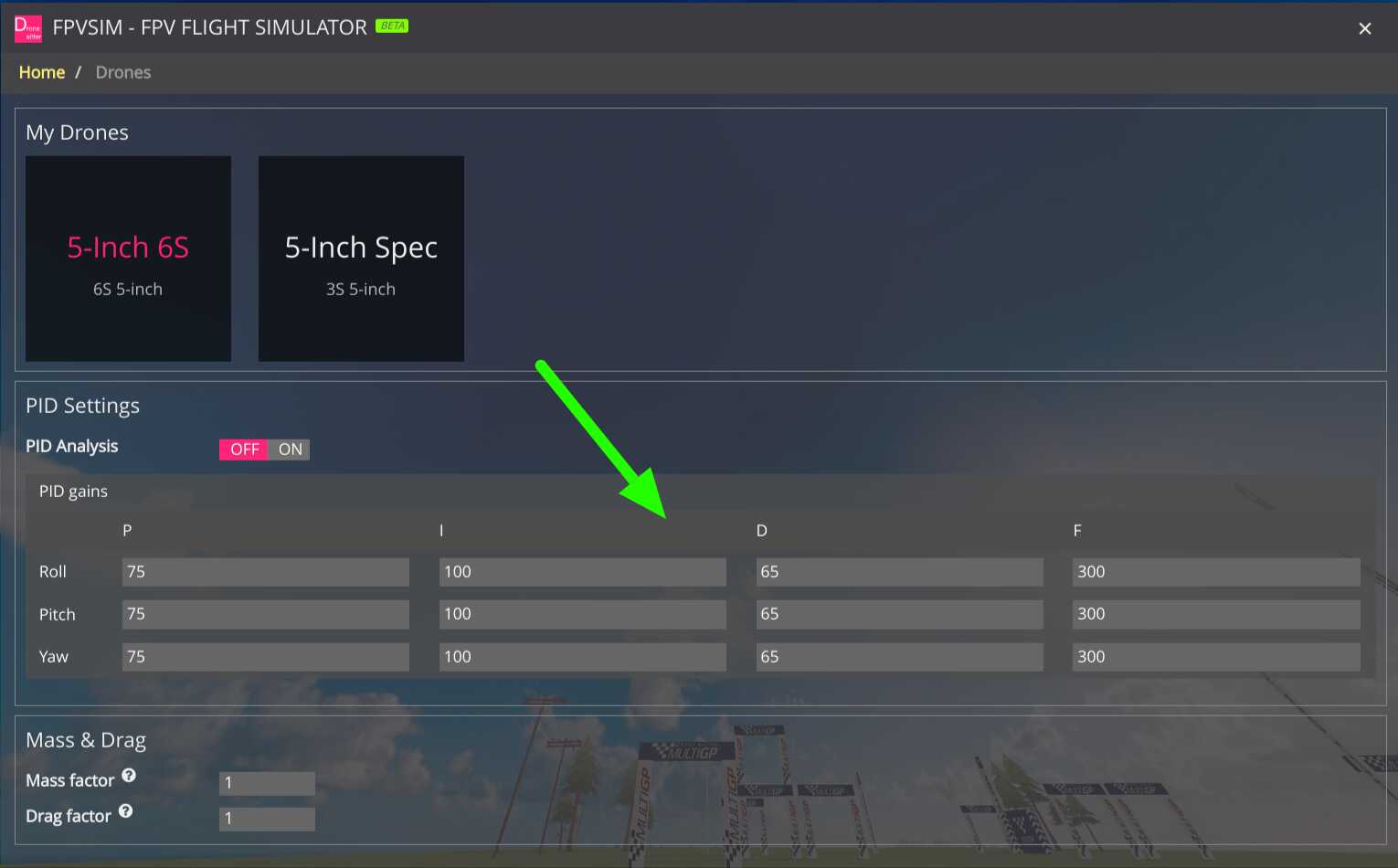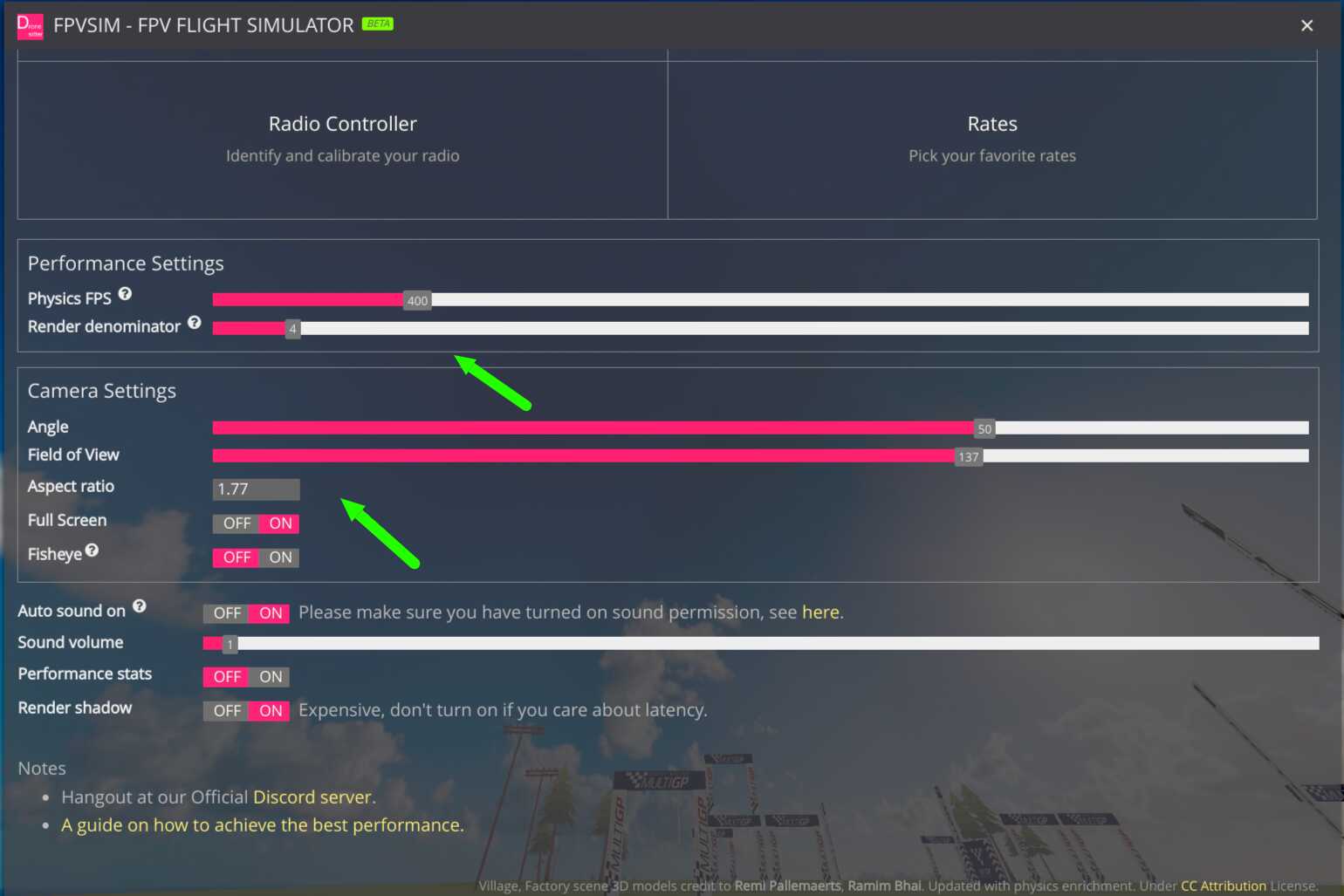
Different from traditional games, FPVSIM tries to push the frame rate to as high as possible, but when it's pushed to too high, other part of the system will start to fall behind and cause stutter and lag. This value controls the frequency we render the whole virtual world. For newer CPUs like Intel 12700K with 3080 on Windows, this can be dragged to 2-4 for a simpler scene. For complex scenes like Lonely Village and Floating Island, drag it higher if you experience lag. In general if you experience constant stutter, try to drag it higher.
Also don't turn on "Render shadow" unless you got a good GPU.